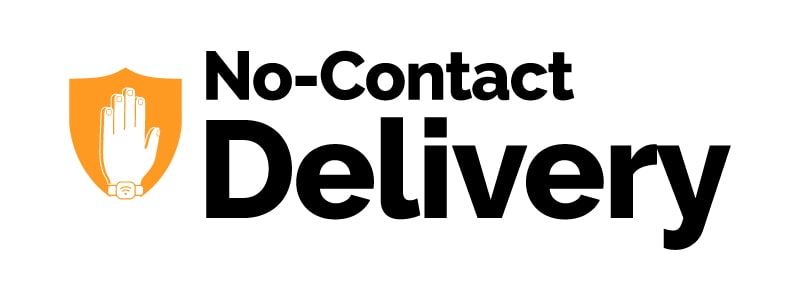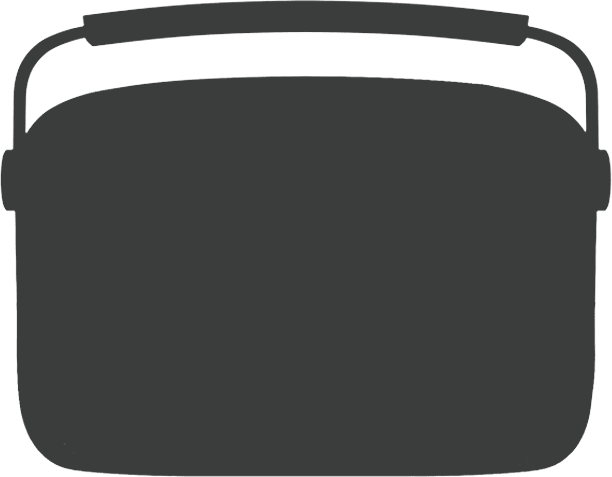Track Order
Track Order

Specifications
- Pre-loaded Songs
5000 songs categorized into 130+ dedicated stations - Podcasts
300+ podcast stations - Karaoke
1000 pre-loaded songs - Karaoke Mics
2 wireless mics - Echo control
Yes - HDMI
Yes - App Support
Yes - FM
Yes - AM
No - Bluetooth
Yes - USB
Yes - Aux out
Yes - Rechargeable battery
Yes; 4000 mAh - Remote
Yes - Display screen resolution (Karaoke)
800 X 480 p - Dimensions (W) X (H) X (D)
28.9 X 22.8 X 8.4 (cm)* - Weight (in kg.)
2.3 - Favourites (for songs)
Yes - Charger type
Android device compatible charger - Warranty
6 Months
Carvaan Karaoke - Metallic Red
` 20990 Inclusive of all taxes
Saregama Carvaan Karaoke, an audio player that comes pre-loaded with 1000 Karaoke tracks as well as 5000 evergreen Hindi songs. Enjoy Karaoke on a chic inbuilt screen. This screen displays lyrics to hum while in Karaoke mode. Make your parties and get together even more fun! The product is complemented with 2 wireless Mics to sing along with family and friends. What makes Carvaan Karaoke awesome is - It is supremely classy in design, extremely easy to operate and high in quality.
Carvaan Karaoke is a one in all audio player which comes with
Karaoke Mode:- This mode offers 1000 Karaoke tracks classified basis Actors / Artistes / Eras / Moods / Top 50. The Karaoke lyrics can be seen on the inbuilt Karaoke screen. Alternately, project the lyrics or TV/ Projector via HDMI. Gives an easy selection of lyrics display language between English and Hindi. The two wireless Mics along with remote can be used to control all Karaoke functions like changing & selecting a track, volume or marking a track as favourite. The mics can also be used for echo control while singing.
- 5000 pre-loaded Hindi songs categorised into 130+ stations basis Artistes, Specials and Ameen Sayani’s Geetamala. Artistes includes 65+ music stations dedicated to legends like Lata Mangeshkar, Kishore Kumar, Asha Bhosle, Mohd. Rafi, R.D. Burman, Gulzar, Rishi Kapoor, Amitabh Bachchan, Mukesh, Rekha etc. The stations can be selected by just turning a jog-dial.
- Specials category offers an array of specially curated 15+ music stations like Romance, Sad, Gurbani, Mangeshkars, Ghazal, Bhakti, Songs with dialogues, Hindustani Instrumental and more.
- The Geetmala houses the entire 50 years Ameen Sayani's Geetmala countdown collection.
- The Wi-Fi category allows you to connect with your home Wi-Fi and offers content for each family member. Connect Carvaan to a Wi-Fi network using the ‘Saregama Carvaan’ app to enjoy daily updated audio stations. Once connected, you can listen to additional 20000 Hindi songs and hundreds of daily updated audio stations across genres like Devotional, Lifestyle, Kids, Entertainment & others. Just turn the jog dial / use the app / remote to tune into Hindi, Tamil, Malayalam, Assamese etc. playlists or Gita, Bhajans, Mantras, Sadhguru or BBC news, Travelogues, Sleep sounds, topical content and more. Also, play LIVE Housie and win CASH prizes!
- FM / AM to listen to local station of your city & USB, Aux IN, Bluetooth mode to listen to your personal collection of songs
Carvaan Karaoke works on rechargeable battery that can be charged with Proprietary charger. It is light weight and portable so that you can carry it along with you just about anywhere. Pre-loaded songs or karaoke tracks do not require any internet support and play without ads. It comes with 1 year door-step warranty.
FAQ's
What is Saregama Carvaan Karaoke?
Saregama Carvaan Karaoke, an audio player that comes pre-loaded with 1000 Karaoke tracks as well as 5000 evergreen Hindi songs. Enjoy Karaoke on a chic inbuilt screen. This screen displays lyrics to hum while in Karaoke mode. Make your parties and get together even more fun! The product is complemented with 2 wireless Mics to sing along with family and friends. What makes Carvaan Karaoke awesome is - It is supremely classy in design, extremely easy to operate and high in quality.
What are the colours in which the Saregama Carvaan Karaoke is available?
Currently the Saregama Carvaan Karaoke is available in only in Metallic Red colour.
What is the MRP of the Saregama Carvaan Karaoke?
The Saregama Carvaan Karaoke is currently priced at an MRP of 19990/-.
How do I power on/ off Saregama Carvaan Karaoke?
To power on/off Carvaan Karaoke, press the power button on the top right-hand corner.
Can I answer phone calls via Bluetooth on Saregama Carvaan Karaoke?
There is no call answering feature. You can only pair Bluetooth & stream music on Carvaan Karaoke speakers.
How can I play music stored on my personal device (mobile phone/ tablet) on Saregama Carvaan Karaoke speakers?
You can play music stored on your mobile phone/ tablet on Saregama Carvaan Karaoke speakers by either Bluetooth or plugging in an Aux cable in the Aux In port on the back panel of Carvaan Karaoke.
If you are using an Aux cable, please switch to Aux In mode on your Carvaan Karaoke by pressing the USB/AUX In mode button twice.
What are the different modes available on Saregama Carvaan Karaoke?
Carvaan Karaoke has 5 modes. To switch to any of these modes, press the corresponding button on the unit/ remote.
Here's a quick summary of what you can look forward to in each of these modes:
- Karaoke Mode: Sing along and enjoy 1000 Karaoke tracks from the Saregama catalogue spanning across Artistes, Actors, Moods, Era & more
- Saregama Mode: Enjoy 5000 pre-loaded songs from the Saregama catalogue across categories like Artistes, Specials, Geetmala & Wi-Fi
- Bluetooth mode: Stream songs on your personal devices like mobile phone, tablets via Bluetooth to Carvaan Karaoke
- FM/AM mode: Tune in to local FM/AM channels.
- FM is the default mode. You have been provided with an external antenna along with your Carvaan Karaoke. Plug this antenna into the Aux In port for an even better quality of reception of the FM channels
- To tune into AM, use any of the following options:
- If you are already in FM mode, press FM/AM button again to start AM
- If you are in any other mode, press FM/AM button twice
- USB/Aux In mode: Plug your pen drive in to Carvaan Karaoke to enjoy your personal collection of MP3 songs. You can also connect an Aux cable in the Aux IN port on the back panel of Carvaan Karaoke to play songs from your phone/tablet.
- USB is the default mode
- To tune into Aux In mode, use any of the following options:
- If you are already in USB mode, press USB/Aux In button again to start Aux In mode
- If you are in any other mode, press USB/Aux In button twice
When you power on Carvaan Karaoke for the very first time or reset it, it will automatically be set to the default mode i.e. Saregama mode.
How do I turn on Karaoke Mode in the Saregama Carvaan Karaoke?
- Power on Carvaan Karaoke
- Press the Karaoke mode button above the volume dial on the right hand side of the unit
The Karaoke mode will turn on and the Karaoke screen will slide up from the unit.
Note: Do not obstruct the movement of screen by any object or hand, this may lead to failure of screen operation.
Do I need to purchase a separate mic to use Karaoke on the Saregama Carvaan Karaoke?
Carvaan Karaoke comes with 2 mics powered by 2 AA batteries each bundled inside the box.
How do I power on the mic provided with the Saregama Carvaan Karaoke?
Press the power on button on the left hand side of the mic for 2-3 seconds. Once powered on, a red light will light up on the mic. Alternately, you can tap on the mic gently to confirm the connection
Note: The mics work only when the Carvaan unit is operating in Karaoke mode.
What are the different categories from which I can select songs in Karaoke?
The sing along Karaoke tracks are in the below categories:
- Artistes: Choose from a wide range of artistes like Lata Mangeshkar, Manna Dey, Kishore Kumar and many more
- Moods: Sing based on your mood - Romantic, Fun songs, Sad and more
- Eras: Enjoy the magical era like 80s, 90s and more
- Actors: Select from your favourite actors like Amitabh Bachchan, Rishi Kapoor and many more
- Top 50 Karaoke Hits: Tune in to a list of curated playlist of 50 evergreen karaoke tracks
- Favourites: Mark a song as favourite and sing from the list you create
Can I mark songs that I like as favourites under the Karaoke mode?
To mark a song as favourite under Karaoke: press the heart button i.e. Favourite button on mic or remote.
Access the songs marked as Favourites under Karaoke mode, on the homepage under the Favourite category.
You can mark a maximum of 200 songs as favourites in Karaoke mode.
Tell me the buttons & features on Karaoke mic?
Carvaan Karaoke comes with 2 wireless mics. Once powered on, the mics auto connect to Carvaan Karaoke unit. The mic will work only in Karaoke mode.
The button features are as follows:
- Power: Press the button for 2-3 seconds to power on mic
- Echo: Control echo in Karaoke mode
- Navigation Keys (Left / Right / Up / Down): Navigate different pages
- Home: Reach the homepage of Karaoke mode
- Back: Go to the previous page on Karaoke
- Play/ Pause: Select or Play/ pause a song
- Volume: Increase / decrease the volume when in Karaoke mode
- Favourite: Mark a song as Favourite
Power ON the mic by pressing the power button for 2-3 seconds. Use the navigation buttons to navigate between the User Interface. Use the Volume +/- buttons to increase/decrease the unit volume. Use the back, home, favourite buttons on the mic to go to the home/back pages or mark song as favourites
How do I change the battery in my mic?
Rotate the cylindrical compartment at the bottom of the Mic clockwise, plug 2 AA batteries inside the battery compartment, and power on the Mic again.
How do I control Echo effect under Karaoke mode?
To control echo,
- Press the echo button (parallel to the power button) on the mic
- Increase/ decrease the echo effect using the +/- volume buttons on the mic
I can see a Home icon on top bar of the Karaoke screen. What does it mean?
The Home button allows you to reach the homepage of Karaoke mode i,e, the page where you can choose the categories under Karaoke mode directly.
Use the up / down buttons on the mic / remote to reach the icon on the top bar & press play/ pause to choose the icon to reach homepage of Karaoke.
Alternately, you can press the Home button on the mic to directly reach the homepage of Karaoke.
I can see a Tutorial icon on the top bar of the Karaoke screen. What is it?
The tutorial screen contains a list of 6 videos to help the user connect the mic and unit & start using Karaoke.
I can see a back icon on the top bar of the Karaoke screen. What is it?
Back allows you to go the previous page. For e.g.: Pressing back button on the countdown screen will take you back to the song listing screen
Use the up / down buttons on the mic / remote to reach the icon on the top bar & press play/ pause to choose the icon to go back to the previous page.
Alternately, you can press the Back button on the mic to directly reach the previous page.
I can see a search icon on the top bar of the Karaoke screen. What is it?
Search allows you to search your favourite song under Karaoke mode.
Use the up / down buttons on the mic / remote to reach the icon on the top bar & press play/ pause to choose the icon to get in to search.
How do I search a song under Karaoke mode?
- Select the search icon on top bar
- Use the up / down / left / right navigation keys on the mic to navigate between alphabets on the search keyboard
- Press play/ pause to choose alphabets
- Type the first 3 letters of the song you wish to search
- The will start appearing on the Right-Hand side of the page
- Navigate to the right hand side using the navigation keys on the mic and press play/ pause to play a song
Note: The three recent searches will appear on the bottom left corner of the search page.
How do I select and play a song in Karaoke mode?
To select a song:
- Use the navigation keys to choose from the given list of categories. For eg: Actors
- Navigate using left/ right keys on the mic to choose a station under the selected category. For eg: Amitabh Bachchan
- Use the navigation keys to reach a desired song. For eg: Khaaike Paan Banaras wala
- Press play/ pause at the song to start playing
Alternately, you can search a song to play
I choose a song to play. But I reached a page where there is a countdown displayed. Tell me more.
After you select a song, you will be navigated to the countdown page. The countdown page displays the following:
- Countdown timer: Countdown from 5 to 1 for you to be ready with your partner to sing along
Note: Any activity on the countdown screen will reset the countdown timer.
- Lyrics Language: Choose the language of lyrics display basis your comfort – Hindi / English
- Song Details: More information about your song – name, film, artistes etc.
How do I change the language of lyrics under Karaoke mode?
Hindi is the default lyrics language under Karaoke mode.
You can change the lyrics language from the countdown page before each song.
To change the language,
- Press the down key on the mic / remote
- Once you see the highlight on Hindi, use left/ right buttons on the mic / remote to move between languages
- Press play/ pause to choose the language
The lyrics language will be set for all further songs, unless you decide to change it.
Tell me more about the lyrics page?
This page displays the lyrics in the selected language of the song. Sing along when the lyrics get highlighted in yellow.
If you are singing a duet songs where both male & female voice is covered,
The Male lyrics will have “M” written next to it & the highlight will be blue whereas
The Female lyrics will have “F” written next to it and the highlight will be pink in color.
You can use the right / left keys on mic / remote to go to the next / previous song in the list.
Can I use Karaoke on my TV screen?
You can use Karaoke on your TV screen.
To use Karaoke on TV, follow the steps below:
- Turn on Karaoke mode
- Plug one end of the HDMI cable to the HDMI port on the back on Carvaan unit and the other end to the TV
- On your TV go to the HDMI source selection & select the correct HDMI source
- Carvaan Karaoke Screen will automatically will go inside the unit and you will be able to see the Karaoke screen on your TV
- Use your mic to navigate through the Karaoke on your TV
Note: Carvaan Karaoke can only be connected to TV which supports input via a HDMI input.
When I connect Carvaan Karaoke to TV, where does the audio output come from?
Once connected to TV the audio output of Karaoke comes from the TV / Home Theater speakers.
Can I play my own content on the Karaoke Secondary Screen?
Carvaan Karaoke only supports the 1000 pre-loaded Karaoke tracks.
Can the Carvaan Karaoke Screen be used to watch movies or use internet?
Carvaan Karaoke can only be used to play and sing 1000 pre-loaded Karaoke tracks.
How do I turn off the Karaoke screen?
Press the Karaoke mode button, power button or any other mode button on Carvaan unit to turn off Karaoke.
Note movement of screen by any object or hand, this may lead to failure of screen operation.
How do I navigate Artistes, Specials, Geetmala and Wi-Fi categories in Saregama mode?
When you switch to Saregama mode, by default one of the stations from the Artistes category will start playing automatically.
To switch to another category (Specials/ Geetmala/Wi-Fi), press the corresponding category button on the unit / remote.
To change stations within a category, turn the station selector dial left/ right or move the up / down buttons on the remote.
Here's a quick summary of the music that you can enjoy within each category:
- Artistes - 50 music stations dedicated to bollywood legends like Kishore Kumar, Lata Mangeshkar, Amitabh Bachchan, Dharmendra, Rekha, Hema Malini, Javed Akhtar, Mohammed Rafi and others
- Specials – 30+ music stations covering themes and moods like Romance, Happy, Ghazal, Mangeshkars, Kapoors, Songs with Dialogues Sad etc.
- Geetmala - 50 music stations spanning across five decades of the Geetmala Ki Chaon Mein collection by Ameen Sayani
- Wi-Fi– Many podcast stations across genres like devotional, health & wellness, kids, entertainment and much more. To enjoy daily updated stations connect Carvaan Karaoke unit to a Wi-Fi network using the Saregama Carvaan app at no additional cost
How do I connect the Saregama Carvaan app and the Saregama Carvaan Karaoke?
You can connect the app and the Carvaan Karaoke unit by following the steps below:
On Carvaan Karaoke unit:
- Turn on the unit
- Press Saregama Mode button
On Mobile Phone:
- Download and open the “Saregama Carvaan” app from Play Store/App Store
- Turn on Bluetooth and Location on your mobile phone
- Open App and Select Listen on Carvaan
- Press Bluetooth icon on top right corner of the homepage.
- Select “Carvaan Karaoke” from device list
- The Saregama Carvaan app and the Carvaan Karaoke unit are connected
How do I connect Carvaan Karaoke unit to a Wi-Fi network?
Connect Carvaan to a Wi-Fi network by following the one time set up process as below:
On Carvaan
- Power on Carvaan Karaoke
- Go to Saregama mode
- Press the Wi-Fi category button
On your mobile phone
- Download and open the “Saregama Carvaan” app from Play Store/App Store
- Turn on Bluetooth, Wi-Fi and Location on your mobile phone
- Choose ‘Listen on Carvaan’
- Sign into the App by your mobile no. or Gmail id
- Click on the Bluetooth icon on top right corner of the app
- Select ‘Carvaan Karaoke’ from list of available devices
- The app will present an option to connect to Wi-Fi. Select Yes
- Choose the Wi-Fi network & enter the one time password
- You will be able to see a Wi-Fi icon on the Carvaan display screen. Your Carvaan unit is now connected to Wi-Fi
Note: Wi-Fi charges will be as your Wi-Fi service provider. However, there will be no additional charges to listen to podcasts
You can change the Wi-Fi network used to connect at any given time. However, please do follow the steps above again.
In case there is an issue at any given step to set up the process, give a missed call to 76794 76794 and you will receive a You Tube video link explaining the entire process of connecting Carvaan Karaoke with Wi-Fi.
Alternatively you can visit the Saregama Website and watch the demo video there on how to Setup Wi-Fi.
What if my Carvaan Karaoke is not connected to Wi-Fi?
Wi-Fi allows you to stream & listen to podcasts / audio stations. If you are not connected to Wi-Fi, you will only be able to enjoy the pre-loaded songs under Saregama and Karaoke mode.
I am on an Android phone. I am trying to connect the unit to a Wi-Fi network. I can view a list of networks. Which network do I choose?
Choose the Wi-Fi network, with which you have connected your mobile phone.
What if I have entered an incorrect password for Wi-Fi?
If you have entered an incorrect password, please go to the main menu of the app, choose ‘Connect to Wi-Fi’ & follow the connection process steps.
Can I connect the unit to Wi-Fi using my mobile hotspot?
You can connect your unit with Wi-Fi using your mobile hotspot. To connect follow the steps below:
On Carvaan
- Power on Carvaan Karaoke
- Go to Saregama mode
- Press the Wi-Fi category button
On your mobile phone
- Turn on the hotspot on your mobile phone
- Ensure location & Bluetooth are on your on phone
- Open Saregama Carvaan App
- Choose to Listen on Carvaan
- Sign into the App by your mobile no. or Gmail id
- Click on the Bluetooth icon on top right corner of the app
- Select ‘Carvaan Karaoke’ from list of available devices
- The app will present an option to connect to Wi-Fi. Select Yes
- Choose the Wi-Fi network & enter the one time password
- You will be able to see a Wi-Fi icon on the display screen on Carvaan. Your Carvaan unit is now connected to Wi-Fi
I was listening to a playlist ‘The Romantic Kishore’ yesterday on Wi-Fi category. Today I am unable to find it. Why?
We constantly refresh our content to offer something new to our users. The playlist must have been refreshed and hence, you are unable to find it.
How do I listen to yesterday’s episode of any podcast?
We update the stations regularly. You can check the station schedule on saregama.com to know which of the episode is playing for the day.
Do podcasts get bookmarked?
The Wi-Fi stations will be bookmarked at the point you listened to. If you change stations/ modes and come back to the previously heard station, it will start from the point you left off
Can I browse/play podcasts using the app?
Yes. You can browse/ play podcasts using the app provided you have connected the unit to a Wi-Fi network.
Can I play podcast under ‘Listen on App’ section of the Saregama Carvaan app?
You can play podcast stations as long as you are subscribed for Carvaan Karaoke. However, you will not be able to download the content on podcast stations even if you are subscribed.
I can see <> buttons on the unit. What is it?
<> buttons represent the previous/ next respectively.
Here's how you can use these buttons across modes:
- Saregama mode: go to previous/ next song
- USB/Aux In mode: go to previous/ next song in USB mode. These buttons are disabled in Aux In mode
- FM/AM mode: go to previous/ next FM/AM channel
- Bluetooth mode:<> buttons are disabled in Bluetooth mode
- Karaoke Mode: <> buttons are disabled in Karaoke mode
How do I change the volume on Saregama Carvaan Karaoke unit?
Move the volume dial on the right hand side of the unit to change the volume.
You can also use the volume buttons on the remote for the same.
If you are using Karaoke mode, you can also use the volume keys on the mic to change volume.
What information is shown on the display panel of the unit?
Here's the list of details shown on the display panel:
- Modes
- Saregama mode: Name of music station and the currently playing song
- Bluetooth mode: Paired to Bluetooth device
- USB mode: Folder name & Song name
- Aux IN mode: the panel shows ‘AUX In’
- FM/AM mode: Frequency of the FM / AM channel
- Karaoke Mode: No display
- Icons
- Battery indicator
- Wi-Fi – Wi-Fi connected indicator in Saregama mode
- Heart – Song marked as favourite in Saregama mode
- App connected in Saregama mode – Playing from App & Song Name
What happens if I press the reset button?
Reset button will set the unit to default factory settings. In this case, the following will be lost
- Paired Bluetooth devices
- Favourites under Saregama & Karaoke mode
- Wi-Fi passwords under Saregama mode
How do I pair my mobile phone via Bluetooth to Saregama Carvaan Karaoke?
To pair your mobile phone to Carvaan Karaoke, follow the steps below:
- Press the Bluetooth mode button on the Carvaan Karaoke unit
- On your mobile phone, turn on Bluetooth. Select ‘Saregama Carvaan Karaoke' from the list of available Bluetooth devices
- Your mobile phone will now get paired automatically with Carvaan Karaoke
Once your mobile phone is paired, the display panel on Carvaan Karaoke will show 'BT Device Paired'.
Note: At any given time, you can pair only one device with Carvaan Karaoke
I have connected my mobile phone and Saregama Carvaan Karaoke unit. However, I am unable to play songs through the Saregama Carvaan app on my unit. Why?
If you have connected your mobile phone and the Carvaan Karaoke unit, ensure that you are in Saregama mode and not Bluetooth mode to play songs via the app on your unit.
I am in Bluetooth mode. Can I stream songs from Saregama Carvaan Karaoke to my mobile phone?
You can only stream music from your phone, laptop or any other Bluetooth enabled device to Carvaan Karaoke.
How do I listen to songs stored on my pen drive on Saregama Carvaan Karaoke?
To play songs from your pen drive on Carvaan Karaoke, follow the steps below:
- Plug your pen drive into the USB port on the back panel of Carvaan Karaoke
- Press the USB mode button
- The first available song will start playing automatically
- To move across folders on your pen drive, turn the station selector left/ right
Please note:
- Carvaan Karaoke supports pen drive upto USB version 2.0
- You cannot play songs from external hard drives, mobile phones, laptops etc. on Carvaan Karaoke. You can only play songs from pen drives with a storage capacity upto 64 GB
I am tuned into FM/AM mode on Saregama Carvaan Karaoke. However, the reception of the signal is not too great. What should I do?
External FM reception depends on the strength of the signal in your area. If the location or area where you have kept the Carvaan Karaoke unit has a weak FM signal, there is a possibility that you may face interruption in FM output.
To improve reception, you can insert that external antenna that comes along with Carvaan Karaoke into the Aux In port on back panel of Carvaan Karaoke.
We recommend that you do not put the unit on charge while listening to FM/AM as it will interrupt the signal.
How do I set FM/AM channels on Saregama Carvaan Karaoke?
To listen to an FM channel, follow the steps below:
- Press the FM/AM mode button
- The first available FM channel will automatically start playing
- To switch to another FM channel, turn the station selector left/right or press the < > buttons
To listen to an AM channel, follow the steps below:
- If in FM mode, press FM/AM button again to start AM. If in any other mode press FM/AM button twice
- The first available AM channel will automatically start playing
- To switch to another AM channel, turn the station selector left/right or press the < > buttons
Please describe the functionality of the Saregama Carvaan Karaoke remote.
You can use the remote in the following instances:
- Mode selection: to select your preferred mode
- Mark as favourite: to mark any song under Saregama mode as favourite or unmark the song as favourite
- Category selection: to select your preferred category when in Saregama mode
- Manage song playout: to move to the next/ previous song or play/ pause the song
- Volume control: to increase/ decrease volume
Note: The remote cannot be used to power on/ off Carvaan Karaoke.
Which batteries can be used in Saregama Carvaan remote?
A CR2025 battery is used in Carvaan Karaoke remote.
Is there any warranty on the accessories – remote, charger & Antenna?
There is no warranty on the remote, charger & Antenna.
I have misplaced/ lost the remote / charger. What should I do?
If you have misplaced/lost the remote/charger, please contact our customer care to order another remote/charger.
How do I know if my Saregama Carvaan Karaoke unit is compatible with the Saregama Carvaan app?
All the Carvaan Karaoke units which are compatible with the Saregama Carvaan app, have mentioned so on the packaging of the unit and the manual of the unit.
Alternatively, if your Carvaan Karaoke unit comes with an external antenna and an Aux In port at the back panel of Carvaan Karaoke unit, the unit is compatible with the Saregama Carvaan app.
I have 2 Saregama Carvaan app compatible units. Can I use the same app to control both the units?
The same app will work for both the units. To switch between units, follow the steps below:
- Open the app
- Choose Listen on Carvaan
- Open the Left hand side menu
- Select ‘Choose a carvaan’
- Choose your preferred Carvaan device from the list
- The app will now connect to selected device and you can control the same
Note: both your Carvaan units need to be app compatible
I was playing music through the app on the unit. I happened to press the Specials category button on the unit and the playout from the app stopped. How do I play again from the app?
If you have pressed any button on the unit, other than the next/ previous button, the song playout will start from the Carvaan Karaoke unit. To start playout from the app again, choose a song from the app and press play.
What are the size specifications of Saregama Carvaan Karaoke?
Here are the dimensions approx.: (W) 28.9 cm x (H) 22.6 cm x (D) 8.4 cm
What is the weight of Saregama Carvaan Karaoke?
The standalone weight of the Carvaan Karaoke unit is approximately 2.3 kgs.
What is the power of the speakers?
The Carvaan Karaoke consists of 2 speakers having a capacity of 5 Watt each.
Does Saregama Carvaan Karaoke have a slot for a micro USB card?
There is no Micro SD slot on Carvaan Karaoke.
What is the battery and adaptor specification?
Carvaan Karaoke has a rechargeable Li-Ion battery with a capacity of 4000 mAh. Adaptor rating is 9V, 2A.
How do I charge Saregama Carvaan Karaoke?
Carvaan Karaoke comes along with a proprietary wall charger. Plug the adaptor into a power socket and the other end to the back panel of Carvaan unit. It takes 2-3 hours to charge Carvaan Karaoke completely. While the battery is being charged, you will be able to see a red colour light next to the power button. This light will automatically turn green when the battery has been fully charged. A fully charged battery, should last for 5-6 hours of play-out time.
You can also look at the battery icon on the display panel for an indication of how much charge is available on Carvaan Karaoke.
Note: You can use Carvaan Karaoke whilst it is being charged. However, it may impact the FM reception. Plug this antenna into the Aux In port for an even better quality of reception of the FM channels.
What if lose my warranty card?
A warranty card is typically used to indicate the date of purchase. In case you lose the warranty card, you can provide us with original invoice for Carvaan Karaoke.
I purchased Saregama Carvaan Karaoke online. No warranty card has been issued to me. Can I still take advantage of the warranty cover?
To take advantage of the warranty cover, you can provide us with the original invoice of Carvaan Karaoke.
My Saregama Carvaan Karaoke is not functioning properly. Where do I get it repaired?
Our service centres are available across select cities in India.
If you are in a city where we have a service centre, please call us on 1800 102 7799 and we will arrange for our technician to visit your home and resolve the issue. You can also email us on feedback@saregama.com
If our service centre is not available in your city, you will need to take your Carvaan Karaoke to the nearest city which has our service centre.
If your Carvaan Karaoke is under warranty, please make sure you provide our technician with a copy of the warranty card/ original invoice.
I am trying to Gift Saregama Carvaan Karaoke from saregama.com to my friend based in UK. I am unable to do so. Why?
Currently, Carvaan Karaoke can be gifted to residents of India only saregama.com
What is the maximum number of Carvaan Karaoke units I can gift?
There is no upper limit on the number of Carvaan Karaoke units that you can gift. However, you can gift a maximum of 10 units in a single transaction.
What are the payment options available if I want to gift a Saregama Carvaan Karaoke?
If you are based in India, you can pay via Paytm wallet, credit card, debit card or net banking.
I have gifted my friend Saregama Carvaan Karaoke. How do I track the status of my order?
To check the status of your order, go to Carvaan Karaoke > Buy Now > Track Your Order
I want to cancel my order for Saregama Carvaan Karaoke. I am unable to do so. Why?
Cancellation is allowed only until your order hasn't been dispatched. Your order must have been dispatched and hence, you are unable to cancel it.
To check your order status, go to Carvaan Karaoke > Buy Now > Track Your Order
Can I select the songs on my own to play when in Saregama mode?
The songs play in a random order. The songs cannot be selected manually. Though there is a Previous (<) and Next button (>) in case you want to jump to another song.
You can also mark the songs you like as Favourites. You can access all the songs marked as Favourites under Specials > Favourites and then go to your favourite song.
Alternatively, you can download the Saregama Carvaan Karaoke app, connect the app and the Carvaan Karaoke unit using Bluetooth and choose a song to play.
Can I create my own playlist on Saregama Carvaan Karaoke?
You can create your own playlists under Saregama mode using the Saregama Carvaan App.
You can also mark the songs you like as Favourites. You can access all the songs marked as Favourites under Specials > Favourites.
Can I extend the warranty?
No, there is no such facility right now.
What is Cancellation Policy?
An order placed on saregama.com can be cancelled only before the dispatch of the product. If the product has been dispatched from the warehouse, the order cannot be cancelled. The status of your order can be tracked from the option on saregama.com
If the order has been dispatched, the option will be automatically disabled. No cancellation will be accepted after the product has been dispatched.
How do I cancel the order?
"Cancel" order option would be reflected only if your order has not been dispatched yet. In case the order has been dispatched, there will be no option to cancel the order. You can check your check your order status from track order option.
How long does the cancellation process take?
An order placed on saregama.com can be cancelled only before the dispatch of the product. The cancellation request will be registered immediately.
How does the amount get refunded in case of cancellation?
The amount will be refunded in case of payment through Credit Card, Debit, Net banking and Paytm. The refund will be credited to the same account (credit card/ debit card/ net banking and Paytm) from which the payment of your Carvaan Karaoke was made. It will take approximately 7-21 working days to process the refund.
What is Warranty Policy?
Warranty will be valid only when the Warranty Card or original Purchase Invoice are presented together for service
- Saregama reserves the right to decline warranty service, if the above documents are not presented or if the information contained is incomplete or the Warranty Card is found to be tampered with.
- This Warranty shall not cover any damages resulting from un-authorized adaptations or adjustments to the product.
- This Warranty will be void if the serial no. on the product has been altered, removed or defaced.
- This Warranty does not cover damage caused to the product due to improper usage by the customer or incorrect connection of the product to any external equipment which not approved by Saregama. Any deficiency in product performance due to signal reception through third party equipment or third-party software will not be under the purview of this warranty.
- This Warranty does not apply to normal wear and tear to the memory card, speaker, battery and display panel if the product is used in commercial, business, industrial, educational or rental applications.
- This Warranty shall not apply to damages caused to the product by accident, lightening, fire, water or liquid spillages, sudden drops, excessive shock or any external cause beyond Saregama’s control and/or any damage caused due to tampering of the product by an unauthorized agent.
- This Warranty does not cover liability for loss of data. If the content of the memory is altered, deleted, or in any way modified, Saregama shall not be responsible and if serviced under warranty, the product will be returned configured as originally purchased.
- Saregama reserves the right to replace the defective part with an equivalent and/or reconditioned unit.
What is the Return Policy?
The product is non-returnable.
Every product goes through a rigorous testing so the chances of product being defective are negligible. In case the product has any manufacturing defect or software issue, you can reach out to us on our toll-free number 18001027799. A service agent will come to your doorstep (if within serviceable area, else you can drop and pick the product from the specified service centre) and test the product thoroughly against all issues or defects. If any issue found, the defective part will be replaced by the service agent.
In case the product is irreparable attributable to any manufacturing defect, it will be replaced by the service agent.
I have an issue with the unit. Where can I raise a complaint?
If you are facing an issue with the unit, please write to us on feedback@saregama.com. or call on 18001027799 (9:00 am to 9:00 pm) to report the issue.
Please note: Product unboxing video is mandatory to raise a complaint about missing / damaged (Accessory / Product). The video can be shared on feedback@saregama.com.
Whom do I contact for After Sales Service within warranty period?
You can call our dedicated toll-free helpline no. 18001027799 between 9 am to 9 pm from Mon-Sun. Our customer care representative will raise a service request and arrange a technician visit to your place.
You can also send an email to feedback@saregama.com with the device details and issue you are facing. We will arrange a technician visit to your place.
The technician will assess the product for any defects and issues. If the product is within warranty, the faulty parts would be replaced/ repaired free of cost.
In case of technician / spares unavailability in your location, we will arrange to pick up the device from your place and send it to service factory for repair and the repaired device will be delivered back to you.
What is the Replacement Policy?
The product will be replaced only if the issue is found to be irreparable.
What is dead on arrival Policy?
Dead on arrival applies when a newly purchased product does not function at all. In such a case, it will be replaced free of cost by our service centre. However, such cases need to be reported within 10 days from the date of receipt of the product.to report such a case, call on 08879020195. A service agent will visit your house to check the product. If found to be in a non-working condition, the product will be replaced.
Dead on arrival doesn’t apply to the following cases:
- If the product has been damaged / tampered/mishandled with by the customer
- If the customer is not able to provide the original invoice
- If the customer has registered a return request for the product
- Loss of any spare part by the customer
- Any other wear and tear caused to the product by the customer
What is the Refund Policy?
Any refund will be made only in case the order is cancelled before the dispatch. If the product has been dispatched to the customer, no refund shall be done. The refund will not be applicable in the below scenarios;
- Change of mind
- Wants a different colour
- Product does not meet the expectation
- No longer need the product
- Change of mind
- Loss of any spare part at customer's end
- Any other wear and tear caused to the product at customer's end
How do I activate warranty on Saregama Carvaan Karaoke?
To activate warranty, SMS the serial no. printed on your Carvaan Karaoke. SMS 'SC Serial No.' to 5676784
What is the warranty period for Saregama Carvaan Karaoke?
Carvaan Karaoke comes with 6-month warranty. The start of a warranty is determined basis the date of invoice. Free warranty is valid for up to 6-month from the date of purchase against any manufacturing defect. Warranty does not cover physical damage.
I bought a Saregama Carvaan Karaoke but there is no serial number on the unit or the outer box. I am not able to activate warranty without the serial number. What should I do?
Serial number is mandatory for activating and availing the warranty of Carvaan Karaoke. Please note that warranty will stand invalid if the unit is found without a genuine serial number. The product will be treated as a non-genuine product and will not be considered by Saregama either for in warranty repair or out of warranty. In such a case, Saregama advises you to please return the product to the seller and take a product that has an intact serial number. A serial number is put up on the outer box as well as the bottom of the unit.
I have lost my invoice. How do I avail of the warranty?
Invoice is mandatory to avail warranty. In case the invoice is unavailable, the issue/ complaint/ service request will be considered as out of warranty. Any repair/ service needed will be addressed to and he repair will be chargeable as per the applicable service charge and price of spares applicable at that point of time.
In case, the order was placed online on any website where Carvaan Karaoke is listed (any marketplace), please present the bill received on email. If you had previously registered the warranty through SMS, please do mention the same to the customer care representative for him to validate your warranty validity.
My friend gifted Saregama Carvaan Karaoke to me. I don’t have an invoice. How do I avail the warranty?
Invoice is mandatory to avail warranty. In case the invoice is unavailable, the issue/ complaint/ service request will be considered as out of warranty. Any repair/ service needed will be addressed to and he repair will be chargeable as per the applicable service charge and price of spares applicable at that point of time.
If you had previously registered the warranty through SMS, please do mention the same to the customer care representative for him to validate your warranty validity.
Do I need to carry Saregama Carvaan Karaoke to the service centre?
Doorstep warranty is available in select cities. The allotted technician will visit your place to fix the issue as per the appointment scheduling. If there is no doorstep facility available in your location, you will have to carry the product to the nearest service centre.