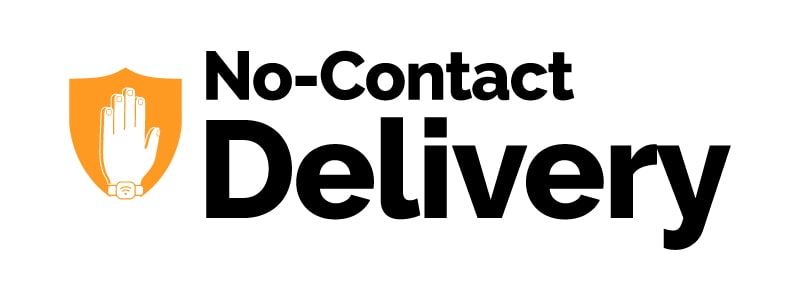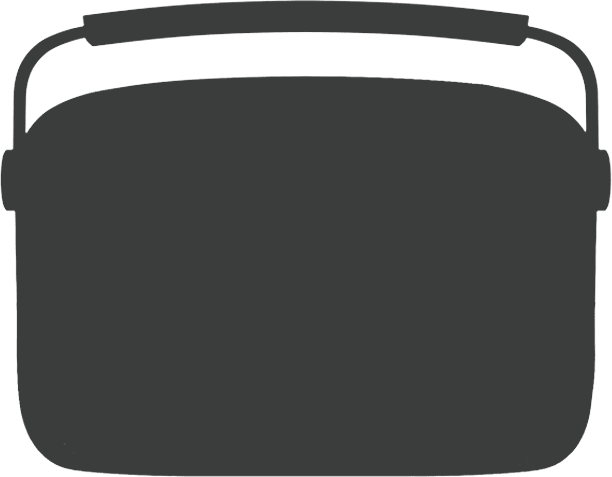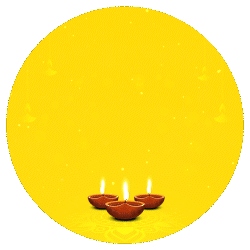Track Order
Track Order
Carvaan 2.0 - Emerald Green
$ 144.95
Saregama Carvaan 2.0 is a portable digital audio player comes with 5000 preloaded evergreen Hindi songs and 130+ stations along with 250+ daily updated podcast stations.
The digital audio player offers 4 modes – Saregama, USB/AUX IN, FM/AM and Bluetooth.
The Saregama Mode is categorized into – Artistes, Specials, Geetmala and Wi-Fi.
Artists includes 65+ music stations dedicated to legends like Lata Mangeshkar, Kishore Kumar, Asha Bhosle, Mohd, Rafi, R.D. Burman, Gulzar, Rishi Kapoor, Amitabh Bachchan, Noor Jehan, Mukesh, Nargis, Rekha etc. The stations can be selected by just turning a jog-dial. Specials category offers an array of specially curated 15+ music stations like Romance, Sad, Gurbani, Mangeshkars, Kapoors, Ghazal, Bhakti, Songs with dialogues, Hindustani Instrumental and many more. The Geetmala houses the entire 50 years Ameen Sayani's Geetmala countdown collection spanning across 50 volumes.
The Wi-Fi category which is the latest addition allows you to connect with your home Wi-Fi and offers content for each member of your family. To enjoy daily updated stations connect Carvaan to a Wi-Fi network using the ‘Saregama Carvaan’ app. It gives you access to additional 20000 Hindi songs along with 300+ daily updated podcast stations. The audio stations include content spread across genres like Devotional, Lifestyle, Health & Wellness, Kids, Entertainment and many more.
Choose colour & quantity
-
 out of stock
Emerald Green
$144.95
out of stock
Emerald Green
$144.95
-
 out of stock
Classic Black
$144.95
out of stock
Classic Black
$144.95
-
 Cherrywood red
$144.95
Delivery within 2-3 business days
Cherrywood red
$144.95
Delivery within 2-3 business days
FAQ's
Saregama Carvaan 2.0 is the latest variant of Carvaan which offers:
- 5000 preloaded songs (like the earlier Carvaan)
- 200+ wifi based audio stations that are updated regularly. These stations are available across genres like Devotional, Lifestyle, Health & Wellness, Kids, Entertainment and many more. The list also includes 100 music stations where additional top 15000 songs will be played automatically
To power on/ off Carvaan 2.0, press the power button on the top right hand corner.
Currently, Carvaan 2.0 is available only in Emerald Green and Classic Black colour.
There is no call answering feature. Carvaan 2.0 supports only Bluetooth pairing and music streaming via the Carvaan 2.0 speakers.
You can play music stored on your mobile phone/ tablet on Saregama Carvaan 2.0 speakers by either Bluetooth or plugging in an Aux cable in the Aux In port on the back panel of Carvaan 2.0.
If you are using an Aux cable, please switch to Aux In mode on your Carvaan 2.0 by pressing the USB/AUX In mode button twice.
Carvaan 2.0 has 4 modes i.e. Saregama mode, Bluetooth mode, FM/AM mode and USB/Aux In mode. To switch to any of these modes, press the corresponding button on Carvaan 2.0.
Here's a quick summary of what you can look forward to in each of these modes:
- Saregama Mode:Enjoy 5000 pre-loaded songs from the Saregama catalogue spanning across categories like Artistes, Specials, Geetmala and Wi-Fi
- Bluetooth mode:Stream songs on your personal devices like mobile phone, tablets via Bluetooth to Carvaan 2.0
- FM/AM mode:Tune in to local FM/AM channels.
- FM is the default mode. You have been provided with an external antenna along with your Carvaan 2.0. Plug this antenna into the Aux In port for an even better quality of reception of the FM channels
- To tune into AM, use any of the following options:
- If you are already in FM mode, press FM/AM button again to start AM
- If you are in any other mode, press FM/AM button twice
- USB/Aux In mode:Plug your pen drive in to Carvaan 2.0 to enjoy your personal collection of MP3 songs. You can also connect an Aux cable in the Aux IN port on the back panel of Carvaan 2.0 to play songs from your phone/tablet.
- USB is the default mode
- To tune into Aux In mode, use any of the following options:
- If you are already in USB mode, press USB/Aux In button again to start Aux In mode
- If you are in any other mode, press USB/Aux In button twice
When you power on Carvaan 2.0 for the very first time or reset it, it will automatically be set to the default mode i.e. Saregama mode.
When you switch to Saregama mode, by default one of the stations from the Artistes category will start playing automatically.
To switch to another category (Specials/ Geetmala/Wi-Fi), press the corresponding category button.
To change stations within a category, turn the station selector dial left/ right.
Here's a quick summary of the music that you can enjoy within each category:
- Artistes - 50 music stations dedicated to bollywood legends like Kishore Kumar, Lata Mangeshkar, Amitabh Bachchan, Dharmendra, Rekha, Hema Malini, Javed Akhtar, Mohammed Rafi and others
- Specials – 30+ music stations covering themes and moods like Romance, Happy, Ghazal, Mangeshkars, Kapoors, Songs with Dialogues Sad etc.
- Geetmala - 50 music stations spanning across five decades of the Geetmala Ki Chaon Mein collection by Ameen Sayani
- Wi-Fi – Many audio stations across genres like devotional, health & wellness, kids, entertainment and much more. To enjoy daily updated audio stations connect Carvaan 2.0 unit to a Wi-Fi network using the Saregama Carvaan app
To enjoy daily updated audio stations the unit needs to be connected to a Wi-Fi network.
Set up process is as follows:
On the unit:
- On the unit press the Saregama mode button
- Press the Wi-Fi category button
On your mobile phone
- Turn on the Bluetooth on your mobile phone
- Connect your mobile phone to a Wi-Fi network
- Download the Saregama Carvaan app
- Open the app
- Choose Play on Carvaan
- Go to Bluetooth Settings page and Tap Carvaan 2.0
- Tap on the main menu and select ‘Connect to Wi-Fi’
- Choose a Wi-Fi network and enter the password; the app will remember your password
- Your Carvaan 2.0 unit is now connected to a Wi-Fi network and you will see a Wi-Fi icon on the display screen
In that case you will be able to hear the 5000 pre-loaded songs only. For listening to daily updated audio stations, the Carvaan 2.0 has to be connected to Wi-Fi.
Choose the Wi-Fi network, with which you have connected your mobile phone.
If you have entered an incorrect password, please go to the main menu of the app, Choose ‘Connect to Wi-Fi’ and enter the correct password.
If you have a Carvaan 2.0, the serial no. if printed on the packaging as well as the bottom of the Carvaan 2.0 unit.
Yes. You can connect your unit with Wi-Fi using your mobile hotspot. To connect,
- Turn on the hotspot on your mobile phone
- Open Saregama Carvaan App
- Enter serial no. of your Carvaan 2.0
- On the Bluetooth settings page, tap Carvaan 2.0
- Go to Connect to Wi-Fi from the main menu of the app
- Enter hotspot password
- Your unit is connected to Wi-Fi using hotspot
No. The daily updated audio stations come with no additional cost. However, Wi-Fi charges as charged by your service provider will apply.
Connecting the unit to a Wi-Fi network is a one-time set up process. Once connected, each time your power on / off the unit, it will stay connected to the Wi-Fi network.
To change the Wi-Fi network, first connect your mobile phone to the desired Wi-Fi network. Once connected, follow the connection process for Wi-Fi and unit.
When you have successfully connected your Carvaan 2.0 to a Wi-Fi network, it will display a Wi-Fi icon on the display screen and a song from one of the daily updated audio station will start playing.
We constantly refresh our content to offer something new to our users. The playlist must have been refreshed and hence, you are unable to find it.
We update the stations regularly. You can check the station schedule on saregama.com to know when is the episode getting repeated.
Yes we will add many new audio stations in future. Carvaan 2.0 customer will automatically get access to the new stations also.
At launch there are no ads on these stations.
The Wi-Fi stations will be bookmarked at the point you listened to. If you change stations/ modes and come back to the previously heard station, it will start from the point you left off
Yes. You can browse/ play Wi-Fi based stations using the app provided you have connected the unit to a Wi-Fi network.
You can play Wi-Fi based stations as long as you are subscribed for Carvaan 2.0. However, you will not be able to download the content on Wi-Fi based stations even if you are subscribed.
<> buttons represent the previous/ next respectively.
Here's how you can use these buttons across modes:
- Saregama mode: go to previous/ next song
- USB/Aux In mode: go to previous/ next song in USB mode. These buttons are disabled in Aux In mode
- FM/AM mode: go to previous/ next FM/AM channel
- Bluetooth mode: <> buttons are disabled in Bluetooth mode
How do I change the volume on Saregama Carvaan 2.0?
There is a volume dial on the right side of Carvaan 2.0. Move the dial up/ down to change the volume. You can also use the remote that comes along with Carvaan 2.0 to change the volume. Alternatively, if you are playing music on Carvaan 2.0 using the Saregama Carvaan 2.0 app, you can use the volume button on your handset to change volume.
Here's the list of details shown on the display panel:
- Saregama mode: the panel shows the name of music station and name of the song that is currently playing
- Bluetooth mode: Bluetooth indicator on the panel will be displayed. In addition, you will also be able to see whether or not your Bluetooth device is currently connected to Carvaan 2.0
- USB mode: the panel shows the folder name and song name that is currently playing
- Aux IN mode: the panel shows ‘AUX In’
- FM/AM mode: FM/AM indicator on the panel will be displayed. You will also be able to see the frequency of the FM/AM channel that is currently being played
- Whenever Carvaan 2.0 is in use, the battery indicator will always be displayed on the panel
- Any song marked as favourite, will be indicated with a ‘Heart icon’ on the display screen
- If the user is playing songs on Carvaan 2.0 through the Carvaan 2.0 app, the display screen will show as ‘Playing from app’ and the song name
- Connected to Wi-Fi
- If the unit is connected to Wi-Fi network, it is displayed with a Wi-Fi icon
- Unable to connect
- If the unit is unable to connect to Wi-Fi network, it is displayed with a Wi-Fi icon with question mark
What happens if I press the reset button?
When you press the reset button, Carvaan 2.0 will be set to default factory settings. In this case, you will need to re-pair your Bluetooth device and choose the category/ station, you would like to listen to. The songs you have marked as favourites will be removed from the ‘Favourites’ station. Also, any previously stored Wi-Fi network / password will be lost.
There is a light indicator next to the power button with a battery icon. What is it?
The light indicator turns on when Carvaan 2.0 is being charged. This light is automatically turns green when the battery is fully charged.
To pair your mobile phone to Carvaan 2.0, follow the steps below:
- Press the Bluetooth mode button on the Carvaan 2.0 unit
- On your mobile phone, turn on Bluetooth. Select ‘Saregama Carvaan' from the list of available bluetooth devices
- Your mobile phone will now get paired automatically with Carvaan 2.0
Once your mobile phone is paired, the display panel on Carvaan 2.0 will show 'BT Device Paired'.
Please note:
At any given time, you can pair only one device with Carvaan 2.0
If you have connected your mobile phone and the Carvaan 2.0 unit, ensure that you are in Saregama mode and not Bluetooth mode to play songs via the app on your unit.
You can only stream music from your phone, laptop or any other Bluetooth enabled device to Carvaan 2.0.
To play songs from your pen drive on Carvaan 2.0, follow the steps below:
- Plug your pen drive into the USB port on the back panel of Carvaan 2.0
- Press the USB mode button
- The first available song will start playing automatically
- To move across folders on your pen drive, turn the station selector left/ right
Please note:
- Carvaan 2.0 supports pen drive upto USB version 2.0
- You cannot play songs from external hard drives, mobile phones, laptops etc. on Carvaan 2.0. You can only play songs from pen drives with a storage capacity upto 64 GB
I am tuned into FM/AM mode on Saregama Carvaan 2.0. However, the reception of the signal is not too great. What should I do?
External FM reception depends on the strength of the signal in your area. If the location or area where you have kept the Carvaan 2.0 unit has a weak FM signal, there is a possibility that you may face interruption in FM output.
To improve reception, you can insert that external antenna that comes along with Carvaan 2.0 into the Aux In port on back panel of Carvaan 2.0.
We recommend that you do not put the unit on charge while listening to FM/AM as it will interrupt the signal.
To listen to an FM channel, follow the steps below:
- Press the FM/AM mode button
- The first available FM channel will automatically start playing
- To switch to another FM channel, turn the station selector left/right or press the < > buttons
To listen to an AM channel, follow the steps below:
- If in FM mode, press FM/AM button again to start AM. If in any other mode press FM/AM button twice
- The first available AM channel will automatically start playing
- To switch to another AM channel, turn the station selector left/right or press the < > buttons
Yes. Carvaan 2.0 comes with a remote.
You can use the remote in the following instances:
- Mode selection: to select your preferred mode
- Mark as favourite: to mark any song under Saregama mode as favourite or unmark the song as favourite
- Category selection: to select your preferred category when in Saregama mode
- Manage song playout: to move to the next/ previous song or play/ pause the song
- Volume control: to increase/ decrease volume
Can I power on Saregama Carvaan 2.0 from the remote?
No. the remote does not allow you to power on/ off Carvaan 2.0.
Which batteries can be used in Saregama Carvaan remote?
A CR2025 battery is used in Carvaan 2.0 remote.
Does the remote come in different colours?
No. The remote comes only in one colour.
Is there any warranty on the remote?
No. there is no warranty on the remote.
I have misplaced/ lost the remote. What should I do?
If you have misplaced/ lost the remote, you can order another remote from Click here
Is there any warranty on the external antenna?
No. there is no warranty on the external antenna.
How do I get the Saregama Carvaan app?
Use one of the options below for help with downloading the app:
- Go to Google Play store/ Apple App store and search for the ‘Saregama Carvaan’ app to download the app.
- Click for a direct link to the app on your app store
You can connect the app and the Carvaan 2.0 unit by following the steps below:
- Open the App
- The Saregama Carvaan app and the Carvaan 2.0 unit are connected
Can I buy only a remote?
Yes. You need to buy the remote for only Carvaan 2.0.
To buy the remote you buy from www.saregama.com/carvaan
You can purchase the remote for 150 per unit. Shipping charge of Rs 100 will be levied separately.
Your Carvaan may not be compatible with the app and hence, you are unable to connect the Carvaan unit and the Saregama Carvaan app.
All the Carvaan 2.0 units which are compatible with the Saregama Carvaan app, have mentioned so on the packaging of the unit and the manual that comes along with the unit.
Alternatively, if your Carvaan 2.0 unit comes with an external antenna and an Aux In port at the back panel of Carvaan 2.0 unit, the unit is compatible with the Saregama Carvaan app.
Yes. The same app will work for both the units. To switch between units, follow the steps below:
Note: both your Carvaan 2.0 units need to be app compatible
If you have pressed any button on the unit, other than the next/ previous button, the song playout will start from the Carvaan 2.0 unit. To start playout from the app again, choose a song from the app and press play.
What are the size specifications of Saregama Carvaan 2.0?
Here are the dimensions approx: (W) 28.9 cm x (H) 22.6 cm x (D) 8.4 cm
What is the weight of Saregama Carvaan 2.0?
The standalone weight of the Saregama Carvaan 2.0 unit is approximately 1.3 kgs.
What is the power of the speakers?
The power of Carvaan 2.0 speakers is 10 Watt.
Does Saregama Carvaan 2.0 have a slot for a micro USB card?
There is no Micro SD slot on Carvaan 2.0.What is the battery and adaptor specification?
Carvaan 2.0 has a rechargeable Li-Ion battery with a capacity of 2200 mAh. Adaptor rating is 5V, 1A.48. How do I charge Saregama Carvaan 2.0?
Carvaan 2.0 comes along with a USB Type C charging cable. Plug the adaptor into a power socket. Connect one end of the USB cable to the adaptor and the other end to the micro USB port on the back panel of Carvaan 2.0. Turn on the switch and Carvaan 2.0 will start charging. It takes 2-3 hours to charge Carvaan 2.0 completely. While the battery is being charged, you will be able to see a red colour light next to the power button. This light will automatically turn off when the battery has been fully charged. A fully charged battery, should last for 5-6 hours of play-out time.
You can also look at the battery icon on the display panel for an indication of how much charge is available on Carvaan 2.0. If you wish, you can also detach the adaptor and plug the cable into an alternate USB port on your laptop, music system etc. to charge Carvaan 2.0. Please note, you cannot use Carvaan 2.0 to charge any other device like a mobile phone/ tablet.
I have lost the charger that came along with Saregama Carvaan 2.0. Is there any other way I can charge the unit?
You can use a power bank or any mobile phone/ tablet charger that has a micro USB cable to charge Carvaan 2.0. Any charger compatible with an Android device can be used to charge the unit.
Can I use Saregama Carvaan 2.0 whilst it is being charged?
You can use Carvaan 2.0 whilst it is being charged. However, it may impact the FM reception. Plug this antenna into the Aux In port for an even better quality of reception of the FM channels.
How long does the battery last on single complete charge?
Once charged completely, enjoy 5 hours of playtime.
What does the warranty cover?
The warranty covers the following:
What if lose my warranty card?
A warranty card is typically used to indicate the date of purchase. In case you lose the warranty card, you can provide us with original invoice for Carvaan 2.0.
I purchased Saregama Carvaan 2.0 online. No warranty card has been issued to me. Can I still take advantage of the warranty cover?
To take advantage of the warranty cover, you can provide us with the original invoice of Carvaan 2.0.
Yes. The warranty on Carvaan 2.0 is applicable only in India.
My Saregama Carvaan 2.0 is not functioning properly. Where do I get it repaired?
Our service centers are available across select cities in India.
If you are in a city where we have a service center, please call us on 1800 102 7799 and we will arrange for our technician to visit your home and resolve the issue. You can also email us on feedback@saregama.com
If our service center is not available in your city, you will need to take your Carvaan 2.0 to the nearest city which has our service center.
If your Carvaan 2.0 is under warranty, please make sure you provide our technician with a copy of the warranty card/ original invoice.
How many songs are pre-loaded on Saregama Carvaan 2.0?
Carvaan 2.0 is pre-loaded with 5000 MP3 songs.
Which artistes are available in Saregama mode?
The artistes category in Saregama mode has 50 stations dedicated to legends like Lata Mangeshkar, Mohammed Rafi, Kishore Kumar, Jagjit Singh, Amitabh Bachchan, Hema Malini, Dharmendra, Rekha etc. For a full list of all stations, visit www.saregama.com/carvaan/wifi
What is Specials category and what are the stations included?
Carvaan 2.0 comprises 30+ specially curated theme and mood based stations like Romance, Sad, Happy, Ghazal, Songs with dialogues, Kapoors, Mangeshkars and many more.
How many Geetmala stations are available in Saregama mode?
There are a total of 50 Geetmala channels spanning across five decades of the Geetmala Ki Chaon Mein collection by Ameen Sayani.
For a full list of all stations available in this category, www.saregama.com/carvaan/wifi
Carvaan 2.0 offers a number of Wi-Fi based stations across genres like devotional, heath & wellness, lifestyle and many more.
I am trying to Gift Saregama Carvaan 2.0 from saregama.com to my friend based in UK. I am unable to do so. Why?
Currently, Carvaan 2.0 can be gifted to residents of India only saregama.com.
What is the maximum number of Carvaan 2.0 units I can gift?
There is no upper limit on the number of Carvaan 2.0 units that you can gift. However, you can gift a maximum of 10 units in a single transaction.
What are the payment options available if I want to gift a Saregama Carvaan 2.0?
If you are based in India, you can pay via PayTM wallet, credit card, debit card or net banking.
I have gifted my friend Saregama Carvaan 2.0. How do I track the status of my order?
To check the status of your order, go to Carvaan 2.0 > Buy Now > Track Your Order
I want to cancel my order for Saregama Carvaan 2.0. I am unable to do so. Why?
Cancellation is allowed only until your order hasn't been dispatched. Your order must have been dispatched and hence, you are unable to cancel it.
To check your order status, go to Carvaan 2.0 > Buy Now > Track Your Order
Can I select the songs on my own to play when in Saregama mode?
The songs play in a random order. The songs cannot be selected manually. Though there is a Previous (<) and Next button (>) in case you want to jump to another song.
You can also mark the songs you like as Favourites. You can access all the songs marked as Favourites under Specials > Favourites and then go to your favourite song.
Alternatively, you can download the Saregama Carvaan 2.0 app, connect the app and the Carvaan 2.0 unit using Bluetooth and choose a song to play.
Can I create my own playlist on Saregama Carvaan 2.0?
No, you cannot create your own playlist though you can play your own songs through USB or Bluetooth.
You can also mark the songs you like as Favourites. You can access all the songs marked as Favourites under Specials > Favourites.
In case you want to create multiple playlists, you can also do it from the Saregama Carvaan app by following the steps below:
- Download the Saregama Carvaan app from Google Play Store or the App store
- Choose Play on Carvaan
- Sign in to the app
- Enter the serial no. for Carvaan 2.0
- On Bluetooth Settings screen, tap Carvaan 2.0
- You can now start creating your own playlists
- Go to ‘Create Playlists’ under My Playlist(s)
Where can I purchase the Saregama Carvaan 2.0 from?
Carvaan 2.0 can be purchased from Saregama.com, amazon, modern retail stores like Croma, Reliance Digital and retailers.
Can I extend the warranty?
No, there is no such facility right now.
What is Cancellation Policy?
An order placed on saregama.com can be cancelled only before the dispatch of the product. If the product has been dispatched from the warehouse, the order cannot be cancelled. The status of your order can be tracked from the option on saregama.com
If the order has been dispatched, the option will be automatically disabled. No cancellation will be accepted after the product has been dispatched.
How do I cancel the order?
"Cancel" order option would be reflected only if your order has not been dispatched yet. In case the order has been dispatched, there will be no option to cancel the order. You can check your check your order status from track order option.
How long does the cancellation process take?
An order placed on saregama.com can be cancelled only before the dispatch of the product. The cancellation request will be registered immediately.
How does the amount get refunded in case of cancellation?
The amount will be refunded in case of payment through Credit Card, Debit, Net banking and Paytm. The refund will be credited to the same account (credit card/ debit card/ net banking and paytm) from which the payment of your Carvaan 2.0 was made. It will take approximately 7-21 working days to process the refund.
What is Warranty Policy?
The amount will be refunded in case of payment through Credit Card, Debit, Net banking and Paytm. The amount will be credited back in the respective account through which the payment has been made within 7-21 working days.
Warranty will be valid only when the Warranty Card or original Purchase Invoice are presented together for service
- Saregama reserves the right to decline warranty service, if the above documents are not presented or if the information contained is incomplete or the Warranty Card is found to be tampered with.
- This Warranty shall not cover any damages resulting from un-authorized adaptations or adjustments to the product.
- This Warranty will be void if the serial no. on the product has been altered, removed or defaced.
- This Warranty does not cover damage caused to the product due to improper usage by the customer or incorrect connection of the product to any external equipment which not approved by Saregama. Any deficiency in product performance due to signal reception through third party equipment or third party software will not be under the purview of this warranty.
- This Warranty does not apply to normal wear and tear to the memory card, speaker, battery and display panel if the product is used in commercial, business, industrial, educational or rental applications.
- This Warranty shall not apply to damages caused to the product by accident, lightening, fire, water or liquid spillages, sudden drops, excessive shock or any external cause beyond Saregama's control and/or any damage caused due to tampering of the product by an unauthorized agent.
- This Warranty does not cover liability for loss of data. If the content of the memory is altered, deleted, or in any way modified, Saregama shall not be responsible and if serviced under warranty, the product will be returned configured as originally purchased.
- Saregama reserves the right to replace the defective part with an equivalent and/or reconditioned unit.
What is the Return Policy?
The product is non-returnable.
Every product goes through a rigorous testing so the chances of product being defective are negligible. In case the product has any manufacturing defect or software issue, you can reach out to us on our toll free number 18001027799. A service agent will come to your door step (if within serviceable area, else you can drop and pick the product from the specified service center) and test the product thoroughly against all issues or defects. If any issue found, the defective part will be replaced by the service agent.
In case the product is irreparable attributable to any manufacturing defect, it will be replaced by the service agent.
I have an issue with the unit. Where can I raise a complaint?
If you are facing an issue with the unit, please write to us on feedback@saregama.com. or call on 18001027799 (9:00 am to 9:00 pm) to report the issue.
Please note: Product unboxing video is mandatory to raise a complaint about missing / damaged (Accessory / Product). The video can be shared on feedback@saregama.com.
Whom do I contact for After Sales Service within warranty period?
A dedicated toll free helpline number can be called up from 9 am to 9 pm from Mon- Sun. A service agent/ technician will come to your home and check the product for any issues. Our after sales service support is available through 260+ service centers.
Toll Free number: 18001027799
The technician will investigate the product for any defects and issues. If the product is within warranty, the faulty parts would be replaced/ repaired free of cost.
The home visit will be available for areas which are being covered under Free Home visit facility. Currently there are 260+such locations which are covered under this.
In case, the area falls under non- eligible for free visit, customer will have to arrange for the pick and drop the product to the service center and service will be done free of cost
If the product is out of warranty or in absence of warranty card, customer will need to call up the toll free number and arrange for the repair/ service at his own expense.
What is the Replacement Policy?
The product will be replaced only if the issue is found to be irreparable.
What is dead on arrival Policy?
Dead on arrival applies when a newly purchased product does not function at all. In such a case, it will be replaced free of cost by our service center. However, such cases need to be reported within 10 days from the date of receipt of the product.to report such a case, call on 18001027799. A service agent will visit your house to check the product. If found to be in a non-working condition, the product will be replaced.
Dead on arrival doesn’t apply to the following cases:
- If the product has been damaged / tampered/mishandled with by the customer
- If the customer is not able to provide the original invoice
- If the customer has registered a return request for the product
- Loss of any spare part by the customer
- Any other wear and tear caused to the product by the customer
What is the Refund Policy?
Any refund will be made only in case the order is cancelled before the dispatch. If the product has been dispatched to the customer, no refund shall be done. The refund will not be applicable in the below scenarios;
- Change of mind
- Wants a different color
- Product does not meet the expectation
- No longer need the product
- Change of mind
- Loss of any spare part at customer's end
- Any other wear and tear caused to the product at customer's end
I want to gift wrap Saregama Carvaan 2.0 with one of the gift wrapping paper options available. How much does it cost?
There are no additional charges to gift wrap Carvaan 2.0.
I have ordered for 2 units of Saregama Carvaan 2.0. Can I choose two different wrapping papers?
No. You can choose only one gift wrapping paper for both the units of Carvaan 2.0 that you have ordered.
I have opted to gift wrap Saregama Carvaan 2.0 that I have bought. However, I want to now change the gift wrapping paper. What should I do?
Sorry! You cannot change the gift wrapping paper once you have placed the order.
Can I write a personalized message along with Saregama Carvaan 2.0 that I have ordered?
Currently, we do not have an option to write a personalized message.
I want order Saregama Carvaan 2.0 and have it gift wrapped with the 'Happy Birthday Dad' gift wrapping paper. Do you have another colour option for the gift wrapping paper?
Sorry! We currently have only the options displayed on the website.
How do I activate warranty on Saregama Carvaan 2.0?
To activate warranty, SMS the serial no. printed on your Carvaan 2.0. SMS 'SC Serial No.' to 5676784
What is the warranty period for Saregama Carvaan 2.0?
Carvaan 2.0 comes with 6-month warranty. The start of a warranty is determined basis the date of invoice. Free warranty is valid for upto 6-month from the date of purchase against any manufacturing defect. Warranty does not cover physical damage.
I bought a Saregama Carvaan 2.0 but there is no serial number on the unit or the outer box. I am not able to activate warranty without the serial number. What should I do?
Serial number is mandatory for activating and availing the warranty of Carvaan 2.0. Please note that warranty will stand invalid if the unit is found without a genuine serial number. The product will be treated as a non-genuine product and will not be considered by Saregama either for in warranty repair or out of warranty. In such a case, Saregama advises you to please return the product to the seller and take a product that has an intact serial number. A serial number is put up on the outer box as well as the bottom of the unit.
I have lost my invoice. How do I avail of the warranty?
Invoice is mandatory to avail warranty. In case the invoice is unavailable, the issue/ complaint/ service request will be considered as out of warranty. Any repair/ service needed will be addressed to and he repair will be chargeable as per the applicable service charge and price of spares applicable at that point of time.
In case, the order was placed online on any website where Carvaan 2.0 is listed (any market place), please present the bill received on email. If you had previously registered the warranty through SMS, please do mention the same to the customer care representative for him to validate your warranty validity.
My friend gifted Saregama Carvaan 2.0 to me. I don’t have an invoice. How do I avail the warranty?
Invoice is mandatory to avail warranty. In case the invoice is unavailable, the issue/ complaint/ service request will be considered as out of warranty. Any repair/ service needed will be addressed to and he repair will be chargeable as per the applicable service charge and price of spares applicable at that point of time.
If you had previously registered the warranty through SMS, please do mention the same to the customer care representative for him to validate your warranty validity.
Do I need to carry Saregama Carvaan 2.0 to the service center?
Doorstep warranty is available in select cities. The allotted technician will visit your place to fix the issue as per the appointment scheduling. If there is no doorstep facility available in your location, you will have to carry the product to the nearest service center.
How do I connect my Carvaan 2.0 Gold to my Wi-Fi? How to Setup Wi-Fi on my Carvaan 2.0 Gold?
Give a missed call to 76794 76794 and you will receive a You Tube video link explaining the entire process of connecting Carvaan 2.0 with Wi-Fi.
Alternatively you can visit the Saregama Website and watch the demo video there on how to Setup Wi-Fi.